What Does Ctrl+O Do?
What Does Ctrl+O Do?☆☛✅Ctrl+O is a shortcut key most often used to open a new document, page, URL, or other files.
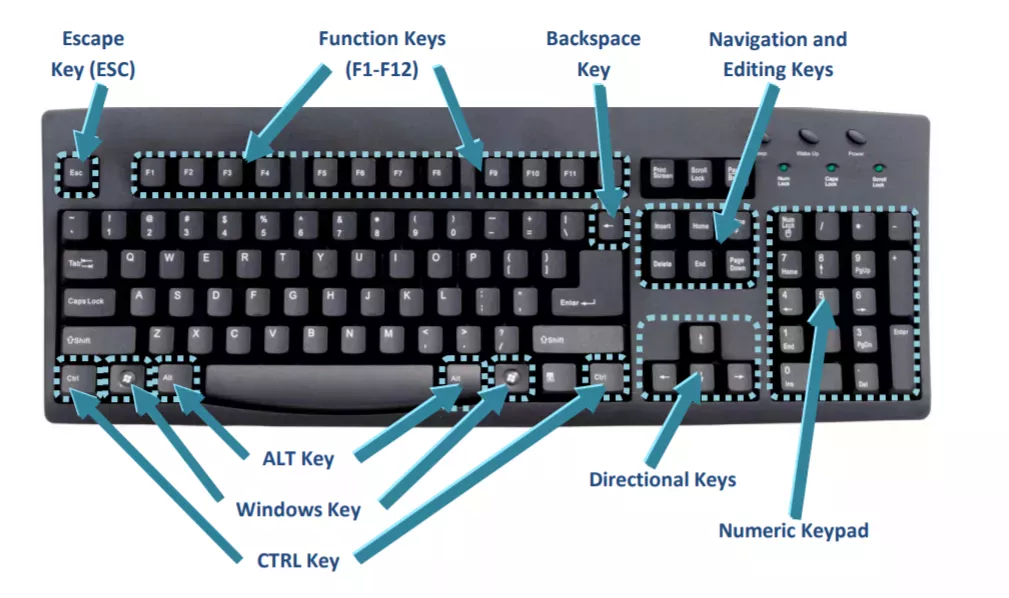
Note
How to use the Ctrl+O shortcut key
Note
Ctrl+O in an Internet browser
Ctrl+O in Excel and other spreadsheet programs
Ctrl+O in Microsoft PowerPoint
Ctrl+O in Word and other word processors
List of Common Control Key Shortcuts
20 Common Microsoft Word Shortcut Keys
Other Common Keyboard Shortcuts → Action
Windows key → Open or close Start Menu.
Windows key + A → Open Action center.
Windows key + C → Open Cortana in listening mode.
Windows key + D → Display or hide the desktop.
Windows key + E → Open File Explorer.
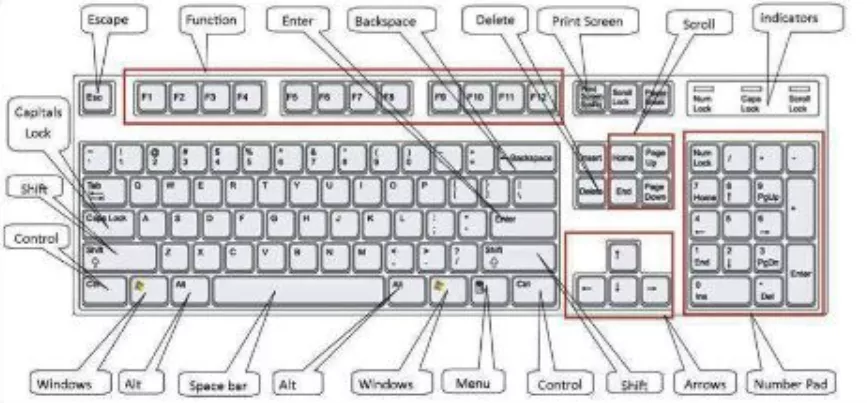
Windows key + G → Open Game bar when a game is open.
Windows key + H → Open the Share charm.
Windows key + I → Open Settings.
Windows key + K → Open the Connect quick action.
Windows key + L → Lock your PC or switch accounts.
Windows key + M → Minimize all windows.
Windows key + R → Open Run dialog box.
Windows key + S → Open Search.
Windows key + U → Open Ease of Access Center.
Windows key + X → Open Quick Link menu.
Windows key + Number → Open the app pinned to the taskbar in the position indicated by the number.
Windows key + Left arrow key → Snap app windows left.
Windows key + Right arrow key → Snap app windows right.
Windows key + Up arrow key → Maximize app windows.
Windows key + Down arrow key → Minimize app windows.
Windows key + Comma → Temporarily peek at the desktop.
Windows key + Ctrl + D → Add a virtual desktop.
Windows key + Ctrl + Left or Right arrow → Switch between virtual desktops.
Windows key + Ctrl + F4 → Close current virtual desktop.
Windows key + Enter → Open Narrator.
Windows key + Home → Minimize all but the active desktop window (restores all windows on second stroke).
Windows key + PrtScn → Capture a screenshot and save in Screenshots folder.
Windows key + Shift + Up arrow → Stretch the desktop window to the top and bottom of the screen.
Windows key + Tab → Open Task view.
Windows key + "+" key → Zoom in using the magnifier.
Windows key + "-" key → Zoom out using the magnifier.
Ctrl + Shift + Esc → Open Task Manager.
Alt + Tab → Switch between open apps.
Alt + Left arrow key → Go back.
Alt + Right arrow key → Go forward.
Alt + Page Up → Move up one screen.
Alt + Page down → Move down one screen.
Ctrl + Alt +Tab → View open apps
Ctrl + C → Copy selected items to clipboard.
Ctrl + X → Cut selected items.
Ctrl + V → Paste content from clipboard.
Ctrl + A → Select all content.
Ctrl + Z → Undo an action.
Ctrl + Y → Redo an action.
Ctrl + D → Delete the selected item and move it to the Recycle Bin.
Ctrl + Esc → Open the Start Menu.
Ctrl + Shift → Switch the keyboard layout.
Ctrl + Shift + Esc → Open Task Manager.
Ctrl + F4 → Close the active window.
What is an Operating System? » Computer Shortcut Keys and their Functions » Keyboard Function Keys » Computer Basics - Hardware - Software - Parts
Word 2019 Keyboard Shortcuts.pdf
100 Keyboard Shortcuts for Moving Faster in Windows 7
100 Shortcut Keys in Computer
100 Shortcut Keys in Computer a to Z
100 Shortcut Keys in Computer Download Pdf
100 Shortcut Keys in Computer Pdf
100 Shortcut Keys in Computer Windows 7
100 Shortcut Keys in Microsoft Word
100 Shortcuts Using Keyboard
157 Shortcuts for Microsoft Word 2016 (Windows)
20 Shortcut Keys of Ms Word
200 Keyboard Shortcuts (Windows) to Boost Your Productivity
30 Keyboard Shortcuts and Its Functions
30 Keyboard Shortcuts for Microsoft Word
30 Shortcut Keys in Computer
50 Shortcut Keys Computer
50 Shortcut Keys of Computer
50 Shortcut Keys of Ms Excel
50 Shortcut Keys of Ms Word
500 Shortcut Keys in Computer
A – Z Function and Control Computer Keyboard Keys
All Short Cut Keys in Computer
All Shortcut Keys
All Shortcut Keys of Computer
Computer
Computer Keyboard Shortcut Keys, Windows Hotkey, Ms
Computer Short Key List
Comments for What Does Ctrl+O Do?
|
||
|
||
|
||
|
||
|
||
|
||
Scholarship 2025/26
Current Scholarships 2025/2026 - Fully FundedFull Undergraduate Scholarships 2025 - 2026
Fully Funded Masters Scholarships 2025 - 26
PhD Scholarships for International Students - Fully Funded!
Funding Opportunities for Journalists 2025/2026
Funding for Entrepreneurs 2025/2026
***
