NTLDR is Missing
Below are the full error messages that may be seen when the computer is booting.
NTLDR is Missing
Press any key to restart
Boot: Couldn't find NTLDR
Please insert another disk
NTLDR is missing
Press Ctrl Alt Del to Restart
Computer is booting from a non-bootable source
Many times this error is caused when the computer is attempting to boot from a non-bootable floppy disk or CD-ROM.
First verify that no floppy diskette or CD is in the computer, unless you are attempting to boot from a diskette.
Note: This error has also been known to occur when a memory card is in a card reader and the computer is attempting to boot from it.
If you have any card reader or flash reader, make sure that no memory stick is inside the reader.
Additionally, disconnect all USB drives, cameras, ipods, iphones, etc. from the computer.
If you are attempting to boot from a floppy diskette and are receiving this error message, it is likely that the diskette does not have all the necessary files or is corrupt.
If you are attempting to install Windows XP or Windows 2000 and are receiving this error message as the computer is booting, verify that your computer BIOS has the proper boot settings.
For example, if you are attempting to run the install from the CD-ROM, make sure the CD-ROM is the first device listed in the boot sequence, instead of the hard drive.
Also, when the computer is booting, you should receive the below prompt:
Press any key to boot from the CD
Important: When you see this prompt, press any key on the keyboard immediately, such as the Enter or Space key.
Otherwise, the computer will try booting from the hard drive and likely get the NTLDR error again.
Note: If you are not receiving the above message and your BIOS boot options are set properly, it's also possible that your CD-ROM drive may not be booting from the CD properly.
Verify the jumpers are set properly on the CD-ROM drive.
Verifying the CD-ROM cables are correctly connected.
Computer hard drive is not properly setup in CMOS
Verify that your computer hard drive is properly set up in the CMOS setup.
Improper settings can cause this error.
Corrupt NTLDR or NTDETECT.COM file
Windows 2000 users
Windows XP users
Windows 2000 users
If your computer is using Microsoft Windows 2000 and you are encountering the NTLDR error, create the below boot.ini file on the floppy diskette drive.
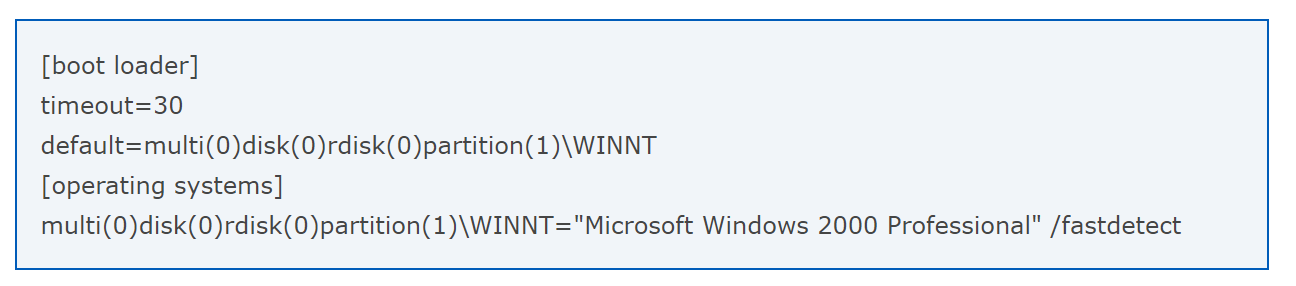
Copy the NTLDR and NTDETECT.COM files from another computer using the same operating system.
Both of these files are located in the root directory of the primary hard drive.
For example, C:\NTLDR and C:\NTDETECT.COM should be the locations of these files on many computers.
Once these files have been copied to a floppy diskette, reboot the computer and copy the NTLDR and NTDETECT.COM files to the root directory of the primary hard drive.
Below is an example of the commands that should be performed from the A:\> floppy drive to copy the files.

After the above two files have been copied, remove the floppy diskette and reboot the computer.
Windows XP users
Insert the Windows XP bootable CD into the computer.
When prompted to press any key to boot from the CD, press any key on the keyboard.
Once in the Windows XP setup menu, press the "R" key to repair Windows.
Log into your Windows installation by pressing the "1" key and pressing Enter.
You will then be prompted for your administrator password. Enter that password.
Copy the below two files to the root directory of the primary hard drive. In the example below, we are copying these files from the CD-ROM drive
copy e:\i386\ntldr c:\
copy e:\i386\ntdetect.com c:\
Once both of these files have been successfully copied, remove the CD from the computer and reboot.
Misconfiguration with the boot.ini file
Edit the boot.ini on the root directory of the hard drive and verify that it is pointing to the correct location of your Windows operating system and that the partitions are properly defined.
Attempting to upgrade from a Windows 95, 98, or ME computer that is using FAT32
You may receive this error message when trying to upgrade to Windows 2000 or Windows XP from Windows 95, Windows 98, or Windows ME running FAT32. If so, try the below recommendations.
Boot the computer with a Windows 95, Windows 98 or Windows ME bootable diskette.
At the A:\> prompt, type sys c: and press Enter.
After pressing Enter, you should receive the "System Transferred" message. Once this has been completed, remove the floppy diskette and reboot the computer.
New hard drive being added
If you are attempting to add a new hard drive to the computer, make sure the drive is a blank drive.
Adding a new hard drive to a computer that already has Windows installed on it may cause the NTLDR error to occur.
If you are unsure if the new drive is blank, try booting from a bootable diskette and format the new hard drive.
Corrupt boot sector or master boot record
It's possible your computer's hard drive may have a corrupt boot sector or master boot record.
These can be repaired through the Microsoft Windows Recovery console by running the fixboot and fixmbr commands.
Seriously corrupted version of Windows 2000 or Windows XP
If you have tried each of the above recommendations that apply to your situation and you continue to receive the NTLDR error, there may be a more serious corruption issue in Microsoft Windows.
Therefore, we would recommend reinstalling Microsoft Windows.
If you are encountering this issue during your setup, you may want to completely erase your computer hard drive and all of its existing data and re-install Microsoft Windows.
Loose or Faulty IDE/EIDE hard drive cable
This issue has been known to be caused by a loose or defective IDE/EIDE cable.
If your hard drive uses an IDE or EIDE interface, check that the computer hard drive cable is firmly connected.
Disconnect and then reconnect the cable, making sure that the connection is snug and secure.
If the issue continues, it is also a possibility that the computer has a faulty cable, try replacing the hard drive cable with another cable or a new cable.
Bad hard drive
If none of the above suggestions work to resolve the issue, there is a strong possibility the hard drive is bad and needs to be replaced.
You can try installing a new hard drive and installing Windows on that hard drive to see if that resolves the issue.
Short Stories for Kids - Moral Stories – English Short Stories for Children - Moral Stories for Kids - Stories for Kids - Funny Story for Kids - Scary Stories for Kids - Really Funny Short Stories - Bedtime Stories
Proverb Stories
Powerful Motivational Quotes for Students » Success Quotes » English Short Stories for Kids
Cabin Crew Jobs & Career Advice » Secretary Job Description » Receptionist Job Description » Top 100 Interview Questions and Answers » How to Prepare for an Interview » How to Write a CV » How to Choose a Career » Computer Shortcut Keys and their Functions
Scholarships in Australia » Scholarships in Austria » Scholarships in Belgium » Scholarships in Canada » Scholarships in Germany » Scholarships in Ireland
Scholarship 2025/26
Current Scholarships 2025/2026 - Fully FundedFull Undergraduate Scholarships 2025 - 2026
Fully Funded Masters Scholarships 2025 - 26
PhD Scholarships for International Students - Fully Funded!
Funding Opportunities for Journalists 2025/2026
Funding for Entrepreneurs 2025/2026
***
