How to add or remove an icon on the Windows taskbar
With the introduction of Windows 7, you can pin a program to the Windows taskbar.
Pinning creates a shortcut to a program that allows the user to open that program from the taskbar using a mouse or shortcut keys.
This feature is beneficial because you don't have to minimize all of your windows like you would to use a desktop shortcut.
Quick Launch is a feature that was included with Windows 98 up through Windows Vista.
It works the same way as pinning. Locate your version of Windows below and follow the steps.
Pin an already open program
1.If the program is already open, it can be pinned to the taskbar by right-clicking the icon on the taskbar and clicking Pin to taskbar.
Once pinned to the taskbar, it will always appear on the taskbar even if the program is closed.
Pin from Start Menu
1.Press the Windows key to open the Start Menu. You should see a menu similar to the one below:
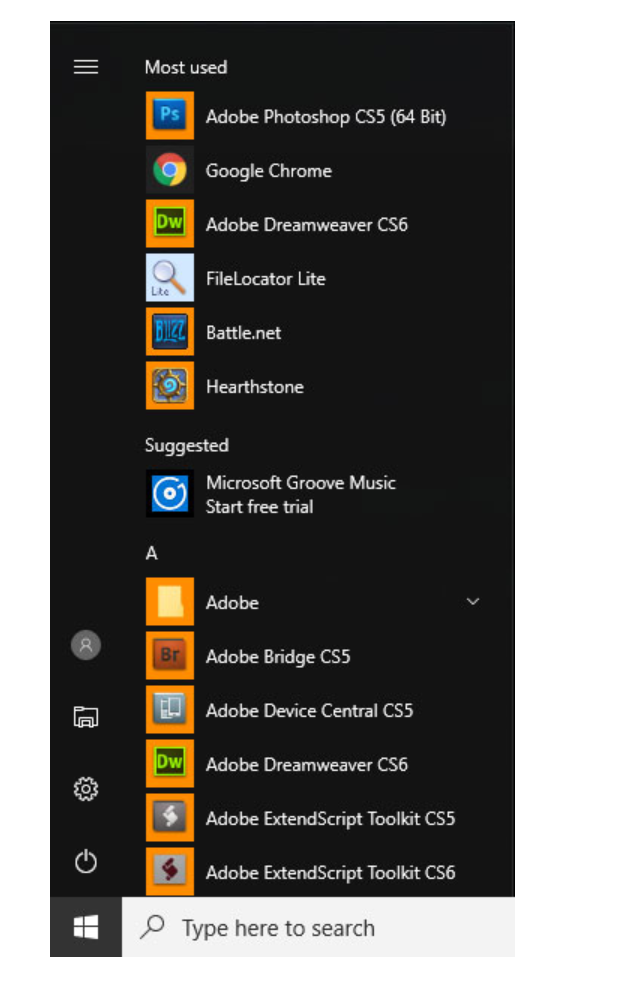
2.Scroll down the apps list to find the program you'd like to pin.
3.Once you located the icon, right-click it, then move your cursor over More and select Pin to taskbar.
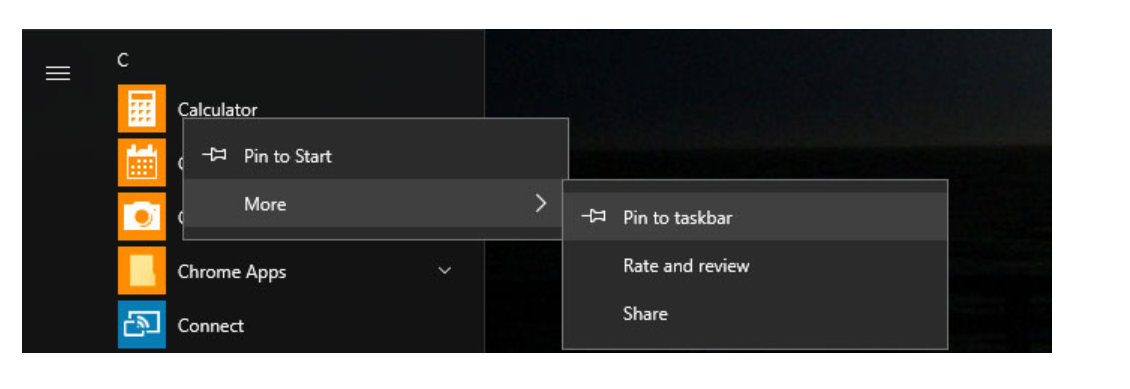
4.When you're done, you should see the program's shortcut just to the right of the search bar.
Windows 10 taskbar
Drag and drop a shortcut
1.Locate the shortcut you would like to pin.
2.Drag and drop the shortcut onto the taskbar.
Removing shortcuts from the taskbar
1.Right-click any shortcut icon on the taskbar.
Select Unpin from taskbar.
2.Right-click any shortcut icon on the taskbar.
Select Unpin from taskbar.
Note: The exact Unpin option text will differ depending on the location of the pinned item.
For example, if a program is pinned to the taskbar, the option will be named Unpin from taskbar.
Adding a program to Quick Launch
1.Right-click on an empty portion of the Quick Launch tray, and then select Open folder to display
2.Once the Quick Launch folder is open, create new shortcuts in it, or you may drag and drop existing ones.
Adding shortcuts to Quick Launch
Drag and drop the shortcut you want to add onto the Quick Launch section of the taskbar.
Removing shortcuts from Quick Launch
To remove icons from Quick Launch, right-click the icon you want to delete, and then select Delete.
What is an Operating System? » Computer Shortcut Keys and their Functions » Keyboard Function Keys » Computer Basics - Hardware - Software - Parts
Short Stories for Kids - Moral Stories – English Short Stories for Children - Moral Stories for Kids - Stories for Kids - Funny Story for Kids - Scary Stories for Kids - Really Funny Short Stories - Bedtime Stories
Proverb Stories
Powerful Motivational Quotes for Students » Success Quotes » English Short Stories for Kids
Cabin Crew Jobs & Career Advice » Secretary Job Description » Receptionist Job Description » Top 100 Interview Questions and Answers » How to Prepare for an Interview » How to Write a CV » How to Choose a Career » Computer Shortcut Keys and their Functions
Scholarships in Australia » Scholarships in Austria » Scholarships in Belgium » Scholarships in Canada » Scholarships in Germany » Scholarships in Ireland » Scholarships in Italy » Scholarships in Japan » Scholarships in Korea » Scholarships in Netherlands » Scholarships in Switzerland » Scholarships in UK » Scholarships in USA
Scholarships for Study in Africa » Scholarships for African Students » Undergraduate Scholarships » African Women Scholarships & Grants » Developing Countries Scholarships » Erasmus Mundus Scholarships for Developing Countries » Fellowship Programs » Funding Grants for NGOs » Government Scholarships » LLM Scholarships » MBA Scholarships » PhD and Masters by Research Scholarships » Public Health Scholarships - MPH Scholarships » Refugees Scholarships » Research Grants » Scholarships and Grants
Scholarship 2025/26
Current Scholarships 2025/2026 - Fully FundedFull Undergraduate Scholarships 2025 - 2026
Fully Funded Masters Scholarships 2025 - 26
PhD Scholarships for International Students - Fully Funded!
Funding Opportunities for Journalists 2025/2026
Funding for Entrepreneurs 2025/2026
***
