Function of Every Key on Keyboard
Function of Every Key on Keyboard.✅☆☛Here are all the function of every key of keyboard in details with their names.
Keys on the computer keyboard
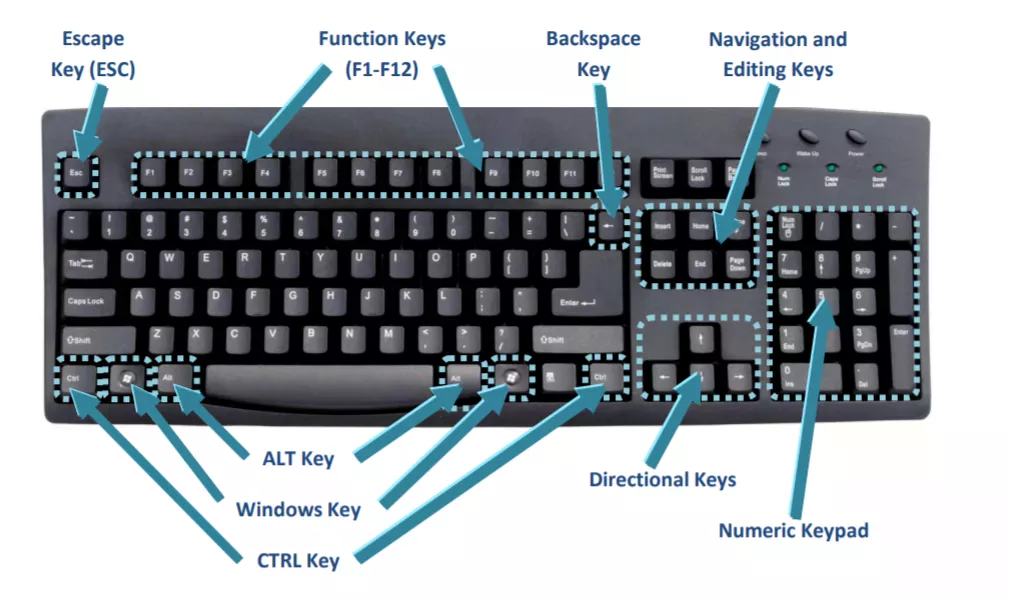
Alt Key
A computer key that you press together with another key so that the other key does something different from what it usually does. You can also refer to this key simply as Alt.
Arrow Key
One of four computer keys marked with an up, down, left, or right arrow, used for moving the cursor.
Backspace
The key that you press on a keyboard to move one space backwards in a document.
Caps Lock
A key on a computer keyboard that makes all the keys produce capital letters.
Character Set
A complete set of letters, numbers, or symbols that can be used by a computer.
Command Key
On some computers, a key that you press together with another key to make the computer do a particular thing.
Control
The control key on a computer keyboard.
Control Key
A key on a computer keyboard that is used in combination with other keys for doing particular operations. This key is usually marked ‘Ctrl’.
ctrl abbreviation control: the control key on a computer keyboard.
Delete Key
A computer key that removes characters. This key is sometimes simply referred to as del.
Enter Key
A key on a computer keyboard that makes the computer perform an action or start a new line of writing.
Escape
The escape key on a computer.
Escape Key
A key on a computer keyboard that allows someone to stop an action, leave a program, or return to a previous menu. This key is usually marked ‘Esc’.
Function Key
A special button on a computer keyboard that is used for a particular operation in a program. The keys near the top of a keyboard marked ‘F1’ to ‘F12’ are function keys.
Hot Key
A key on a computer keyboard that provides a short way of performing a set of actions
Key
One of the parts that you press on a keyboard to make it produce letters, numbers etc.
Keypad
The part at the side of a computer keyboard that has number keys and arrow keys on it.
Numeric Keypad
The part of a computer keyboard to the right of the main keys that has keys with numbers on them.
Num Lock
A computer key that you press to make the number keys below it enter numbers and not be used for moving up and down a document.
Pound Key
American the hash key on a telephone keypad or computer keyboard.
Return
A return key.
Return key
A key on a computer keyboard that makes the computer perform an action or start a new line of writing.
Shift
Computing a shift key on a computer keyboard.
Shift Key
The key that you press on a computer keyboard when you want to write a capital letter.
Short Cut
Computing a computer icon or a combination of keys on the keyboard such as ‘Alt + C’ that helps you to do something on the computer more quickly, for example go to a particular program or copy information.
Space Bar
The long narrow bar at the front of a computer keyboard that you press to make a space between words when you are typing.
Star key
The key with the asterisk symbol (*) on a telephone keypad or computer keyboard.
Tab
Computing a button on a computer keyboard or typewriter that you press to move several spaces along the same line.
Tab key
A tab on a computer keyboard.
Toggle
Computing a key or command (=instruction) on a computer that you use to move from one operation or program to another and back again.
Touchpad
Computing a small flat surface on a laptop computer that you touch with your finger in order to move the cursor on the screen.
List of Common Control Key Shortcuts
20 Common Microsoft Word Shortcut Keys
Other Common Keyboard Shortcuts → Action
Windows key → Open or close Start Menu.
Windows key + A → Open Action center.
Windows key + C → Open Cortana in listening mode.
Windows key + D → Display or hide the desktop.
Windows key + E → Open File Explorer.
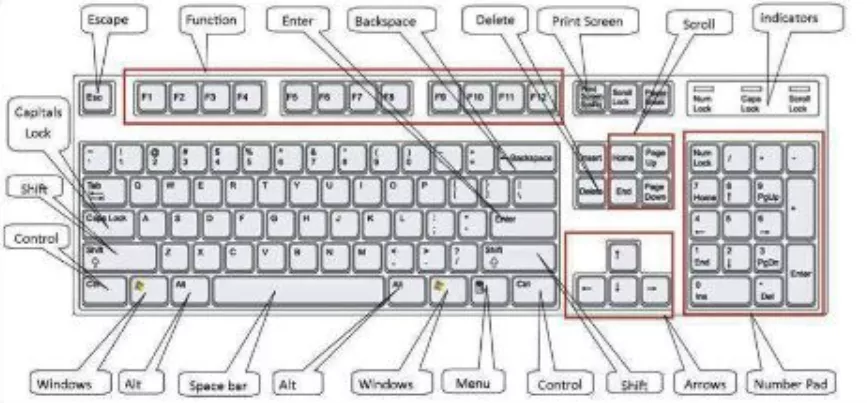
Windows key + G → Open Game bar when a game is open.
Windows key + H → Open the Share charm.
Windows key + I → Open Settings.
Windows key + K → Open the Connect quick action.
Windows key + L → Lock your PC or switch accounts.
Windows key + M → Minimize all windows.
Windows key + R → Open Run dialog box.
Windows key + S → Open Search.
Windows key + U → Open Ease of Access Center.
Windows key + X → Open Quick Link menu.
Windows key + Number → Open the app pinned to the taskbar in the position indicated by the number.
Windows key + Left arrow key → Snap app windows left.
Windows key + Right arrow key → Snap app windows right.
Windows key + Up arrow key → Maximize app windows.
Windows key + Down arrow key → Minimize app windows.
Windows key + Comma → Temporarily peek at the desktop.
Windows key + Ctrl + D → Add a virtual desktop.
Windows key + Ctrl + Left or Right arrow → Switch between virtual desktops.
Windows key + Ctrl + F4 → Close current virtual desktop.
Windows key + Enter → Open Narrator.
Windows key + Home → Minimize all but the active desktop window (restores all windows on second stroke).
Windows key + PrtScn → Capture a screenshot and save in Screenshots folder.
Follow the following links for more!
Computer Shortcut Keys and their Functions
Computer Shortcut Keys and their Functions » Keyboard Function Keys
Comments for Function of Every Key on Keyboard
|
||
|
||
Scholarship 2025/26
Current Scholarships 2025/2026 - Fully FundedFull Undergraduate Scholarships 2025 - 2026
Fully Funded Masters Scholarships 2025 - 26
PhD Scholarships for International Students - Fully Funded!
Funding Opportunities for Journalists 2025/2026
Funding for Entrepreneurs 2025/2026
***
