Ctrl+Shift+Esc
Ctrl+Shift+Esc; What does Ctrl+Shift+Esc do? Use Ctrl-Shift-Esc for quick access to the Task Manager.
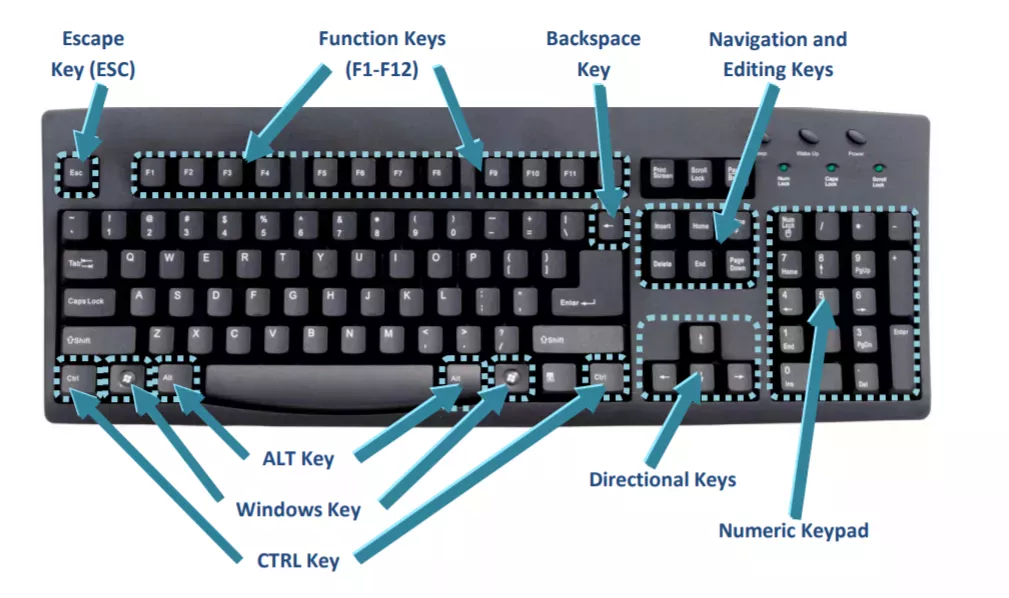
How to use the Ctrl+Shift+Esc
___________
Keyboard and computer shortcuts are designed to make routine computer functions quicker and easier to perform, boosting productivity and efficiency.
Shortcut Keys and their Functions: Some commonly used computer short cut keys are documented below.
Short-cut Keys and their Descriptions
Alt + F: File menu options in current program.
Alt + E: Edit options in current program
F1: Universal Help in almost every Windows program.
Ctrl + A: Select all text.
Ctrl + X: Cut
Shift + Del: Cut selected item.
Ctrl + C: Copy selected item.
Ctrl + Ins: Copy selected item.
Ctrl + V: Paste selected item.
Shift + Ins: Paste.
Home: Goes to beginning of current line.
Ctrl + Home: Goes to beginning of document.
End: Goes to end of current line.
Ctrl + End: Goes to end of document.
Shift + Home: Highlights from current position to beginning of line.
Shift + End: Highlights from current position to end of line.
Ctrl + Left arrow: Moves one word to the left at a time.
Ctrl + Right arrow: Moves one word to the right at a time.
Shortcut Keys and their Functions: Below is a listing of all the major shortcut keys in Microsoft Word.
Shortcut Keys and their Descriptions
Ctrl + A: Select all contents of the page.
Ctrl + B: Bold highlighted selection.
Ctrl + C: Copy selected text.
Ctrl + X: Cut selected text.
Ctrl + P: Open the print window.
Ctrl + F: Open find box.
Ctrl + I: Italic highlighted selection.
Ctrl + K: Insert link (Shortcut Keys and their Functions).
Ctrl + U: Underline highlighted selection.
Ctrl + V: Paste.
Ctrl + Y: Redo the last action performed.
Ctrl + Z: Undo last action.
Ctrl + L: Aligns the line or selected text to the left of the screen.
Ctrl + E: Aligns the line or selected text to the center of the screen.
Ctrl + R: Aligns the line or selected text to the right of the screen.
Ctrl + M: Indent the paragraph.
Ctrl + Shift + F: Change the font.
Ctrl + Shift + >: Increase selected font +1pts up to 12pt and then increases font +2pts.
Ctrl + ]: Increase selected font +1pts.
Ctrl + Shift + <: Decrease selected font -1pts if 12pt or lower, if above 12 decreases font by +2pt.
Ctrl + [: Decrease selected font -1pts.
Ctrl + Shift + *: View or hide non printing characters.
Ctrl + L: Moves one word to the left.
Ctrl + R: Moves one word to the right.
Ctrl + : Moves to the beginning of the line or paragraph.
Ctrl + : Moves to the end of the paragraph.
Ctrl + Del: Deletes word to right of cursor.
Ctrl + Backspace: Deletes word to left of cursor.
Ctrl + End: Moves the cursor to the end of the
document.
Ctrl + Home: Moves the cursor to the beginning of the document.
Ctrl + Spacebar: Reset highlighted text to the default font.
Ctrl + 1: Single-space lines.
Ctrl + 2: Double-space lines.
Ctrl + 5: 1.5-line spacing.
Ctrl + Alt + 1: Changes text to heading 1.
Ctrl + Alt + 2: Changes text to heading 2.
Ctrl + Alt + 3: Changes text to heading 3.
Alt + Shift + D: Insert the current date.
Alt + Shift + T: Insert the current time.
In addition to the above shortcut keys users can also use their mouse as a method of quickly do something commonly performed.
Below some are examples of mouse shortcuts.
Mouse shortcuts and their Descriptions
Click, hold, and drag: Selects text from where you click and hold to the point you drag and let go.
Double-click: If double-click a word, selects the complete word.
Double-click: Double-clicking on the left, center, or right of a blank line will make the alignment of the text left, center, or right aligned.
Double-click: Double-clicking anywhere after text on a line will set a tab stop.
Triple-click: Selects the
Ctrl + Mouse wheel: Zooms in and out of document (Shortcut Keys and their Functions).
100 Keyboard Shortcuts in Windows 10
A list of 100+ keyboard short-cuts for Windows 10, including shortcuts for copy, paste, and more.
Here's the full list of keyboard short-cuts for Windows 10 - all the Windows 10 keyboard shortcuts you need to know
Keyboard shortcut → Action
Windows key → Open or close Start Menu.
Windows key + A → Open Action center.
Windows key + C → Open Cortana in listening mode.
Windows key + D → Display or hide the desktop.
Windows key + E → Open File Explorer.
Windows key + G → Open Game bar when a game is open.
Windows key + H → Open the Share charm.
Windows key + I → Open Settings.
Windows key + K → Open the Connect quick action.
Windows key + L → Lock your PC or switch accounts.
Windows key + M → Minimize all windows.
Windows key + R → Open Run dialog box.
Windows key + S → Open Search.
Windows key + U → Open Ease of Access Center.
Windows key + X → Open Quick Link menu.
Windows key + Number → Open the app pinned to the taskbar in the position indicated by the number.
Windows key + Left arrow key → Snap app windows left.
Windows key + Right arrow key → Snap app windows right.
Windows key + Up arrow key → Maximize app windows.
Windows key + Down arrow key → Minimize app windows.
Windows key + Comma → Temporarily peek at the desktop.
Windows key + Ctrl + D → Add a virtual desktop.
Windows key + Ctrl + Left or Right arrow → Switch between virtual desktops.
Windows key + Ctrl + F4 → Close current virtual desktop.
Windows key + Enter → Open Narrator.
Windows key + Home → Minimize all but the active desktop window (restores all windows on second stroke).
Windows key + PrtScn → Capture a screenshot and save in Screenshots folder.
Windows key + Shift + Up arrow → Stretch the desktop window to the top and bottom of the screen.
Windows key + Tab → Open Task view.
Windows key + "+" key → Zoom in using the magnifier.
Windows key + "-" key → Zoom out using the magnifier.
Ctrl + Shift + Esc → Open Task Manager.
Alt + Tab → Switch between open apps.
Alt + Left arrow key → Go back.
Alt + Right arrow key → Go forward.
Alt + Page Up → Move up one screen.
Alt + Page down → Move down one screen.
Ctrl + Alt +Tab → View open apps
Ctrl + C → Copy selected items to clipboard.
Ctrl + X → Cut selected items.
Ctrl + V → Paste content from clipboard.
Ctrl + A → Select all content.
Ctrl + Z → Undo an action.
Ctrl + Y → Redo an action.
Ctrl + D → Delete the selected item and move it to the Recycle Bin.
Ctrl + Esc → Open the Start Menu.
Ctrl + Shift → Switch the keyboard layout.
Ctrl + Shift + Esc → Open Task Manager.
Ctrl + F4 → Close the active window.
20 Microsoft Word Shortcut Keys
Computer Shortcut Keys and their Functions » Keyboard Function Keys
Scholarships in Australia
Comments for Ctrl+Shift+Esc
|
||
|
||
|
||
Scholarship 2025/26
Current Scholarships 2025/2026 - Fully FundedFull Undergraduate Scholarships 2025 - 2026
Fully Funded Masters Scholarships 2025 - 26
PhD Scholarships for International Students - Fully Funded!
Funding Opportunities for Journalists 2025/2026
Funding for Entrepreneurs 2025/2026
***
